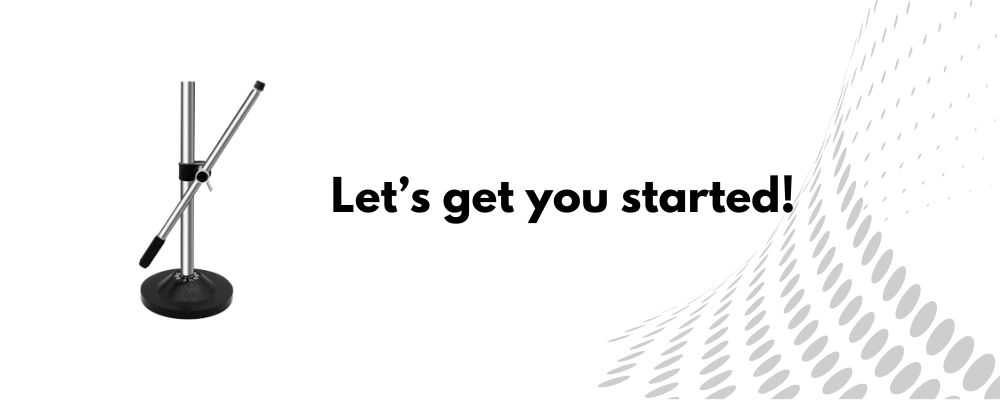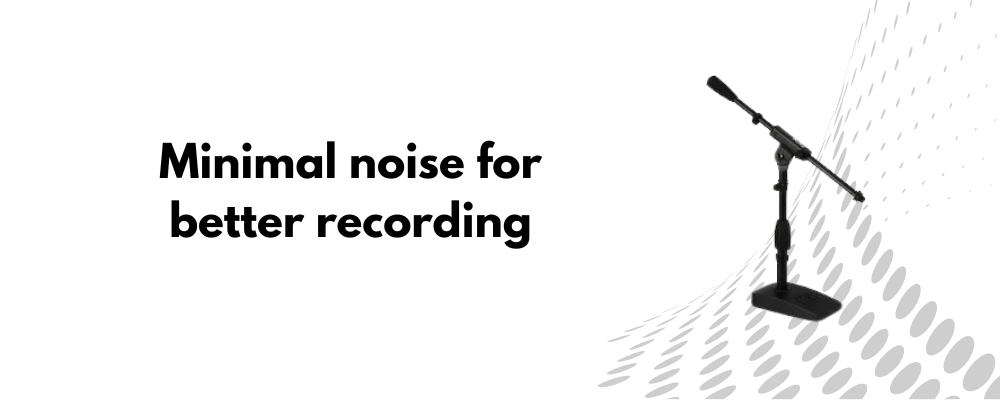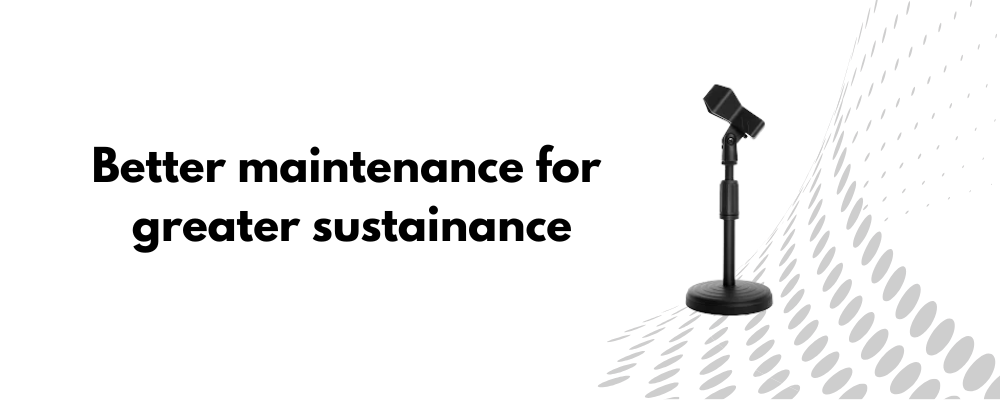Imagine a workspace where clutter disappears, and everything you need is within arm’s reach. A multi-purpose desktop mic stand workstation does exactly that. Whether you’re streaming, podcasting, gaming, or attending virtual meetings, a well-organized setup makes all the difference.
No more adjusting wobbly stands or struggling with tangled cables. With the right design, your mic stand becomes more than just a holder — it’s the backbone of a professional, functional workspace.
Ready to build a setup that adapts to your every need? Let’s explore how to create a mic stand workstation that blends convenience, style, and performance.
Choosing the Right Mic Stand
A well-chosen mic stand forms the foundation of your workstation. It determines how comfortably you can position your mic and how efficiently you can manage your workspace. Different setups require different stands, so selecting the right one is key.
Desktop stands like 5 core desktop mic stand and On stage desktop mic stand are some of the best affordable options available in the market.
In fact, 5 Core even provides great discounts to business owners if you’re buying in bulk. Refer to this site for more information. Here’s also a one-stop platform where you can find all their products.
Boom Arm Stands
- Ideal for creators who need flexibility and frequent mic adjustments.
- Easily clamped to desks, keeping the surface clear.
- Great for podcasting, streaming, and recording.
Low-Profile Desktop Stands
- Best suited for minimal setups or small spaces.
- Provides stable, fixed mic positioning.
- Perfect for online meetings, voiceovers, or panel discussions.
Heavy-Duty Stands
- Designed for professional recording environments.
- Offers excellent stability with minimal vibration.
- Recommended for studio work and high-end audio capture.
Essential Accessories for a Multi-Purpose Setup
A mic stand-alone isn’t enough to optimize your workstation. The right accessories enhance your setup’s functionality, keeping everything organized and improving audio quality. Here’s what you should consider:
Shock Mount
- Prevents vibrations and reduces noise interference.
- Essential for clean, professional-grade audio.
Pop Filter
- Minimizes plosive sounds from speech.
- Enhances vocal clarity, particularly for podcasters and voice artists.
Cable Management Clips
- Prevents tangled cables and keeps your desk neat.
- Reduces the risk of accidental disconnects.
Headphone Holder
- Provides a dedicated spot to hang headphones.
- Frees up desk space and adds convenience.
USB Hub or Audio Interface
- Allows seamless connectivity for multiple devices.
- Ensures high-quality sound transmission with low latency.
These accessories, when paired with a suitable mic stand, transform your desktop into a multi-functional workstation that adapts to your needs.
Optimizing Desk Space for Functionality
A clutter-free desk enhances productivity and creativity. Positioning your mic stand strategically ensures easy access to your equipment without sacrificing space. Thoughtful placement also improves sound quality by reducing unwanted noise and vibrations.
Choosing the Right Placement
- Place the mic stand at the edge of the desk for maximum reach.
- Ensure it doesn’t block monitors, keyboards, or other essential tools.
- Opt for a boom arm stand if you need flexibility without occupying desk space.
Mounting Options
- Desk Clamps: Ideal for smaller desks, offering sturdy support without taking up surface area.
- Free-Standing Stands: Provide mobility and are easy to reposition, suitable for larger workstations.
Adjustable Arms for Flexibility
- Swivel arms offer precise mic positioning for different tasks.
- Easily push the mic aside when not in use to free up space.
Positioning Your Mic for Best Performance
Proper mic placement significantly enhances sound quality. Whether you’re recording vocals, gaming, or streaming, positioning the mic to capture clear, balanced audio is essential.
For Podcasts and Voiceovers
- Position the mic 6-8 inches from your mouth.
- Use a shock mount to minimize vibrations.
- Angle the mic slightly upward for a warmer, clearer tone.
For Streaming and Gaming
- Keep the mic at chin level for clear communication.
- Ensure it’s slightly off-center to avoid breath noise.
- Use a pop filter to eliminate plosive sounds.
Managing Noise and Sound Isolation
Noise interference can affect the quality of your recordings or calls. Managing unwanted sounds ensures your audio remains clear and professional. Simple adjustments and soundproofing techniques can significantly improve your setup.
Minimizing Desk Vibrations
- Place foam pads or rubber feet under your mic stand to absorb vibrations.
- Use a shock mount to prevent external noise from reaching the mic.
Soundproofing the Workspace
- Add acoustic foam panels or curtains to absorb echoes.
- Use a desktop sound shield for additional noise isolation.
- Avoid placing the mic near noisy devices like fans or air conditioners.
Reducing Background Noise
- Close windows and doors to block external sounds.
- Enable noise suppression features in your recording software.
- Maintain a controlled environment by using rugs or curtains for sound dampening.
For Music Recording
- Adjust the mic height to match the instrument’s sound source.
- Experiment with distance for the desired tone.
- Utilize a boom arm for dynamic mic adjustments.
Enhancing Comfort and Ergonomics
Spending long hours at your workstation can lead to discomfort and fatigue. Proper mic stand positioning, combined with a focus on ergonomics, ensures a comfortable setup that supports productivity. A well-adjusted workspace minimizes strain on your neck, back, and shoulders.
Adjusting Mic Stand Height and Angle
- Position the mic stand at mouth level to prevent unnecessary head tilting.
- Keep it slightly angled to capture sound without obstructing your view.
- Use a boom arm stand for flexible adjustments without moving other equipment.
Maintaining a Neutral Posture
- Sit with your back straight and shoulders relaxed.
- Align the mic stand so you don’t need to lean forward.
- Keep your arms at a 90-degree angle for comfortable reach.
Additional Ergonomic Accessories
- Consider a wrist rest for added hand support.
- Use an adjustable chair to maintain proper posture.
- Position your monitor at eye level to reduce neck strain.
Customization and Multi-Purpose Functionality
A desktop mic stand workstation can do more than just hold a microphone. Customizing it to serve multiple purposes adds versatility, making it ideal for creators, gamers, and professionals. By integrating adjustable components and practical add-ons, you can switch between tasks effortlessly.
Adapting for Different Tasks
- Attach a second mic arm for dual-purpose setups like podcasting and live streaming.
- Use a camera mount for video recording without occupying additional space.
- Add a tablet or phone holder for easy access to notes, chat apps, or virtual meetings.
Quick Adjustment Features
- Install swivel mounts for instant angle changes.
- Opt for height-adjustable stands to adapt between seated and standing positions.
- Use quick-release clamps for easy reconfiguration during different tasks.
Enhancing Visual Appeal
- Choose sleek, modern mic stands that complement your workspace aesthetic.
- Integrate LED lighting or accent strips for a vibrant look during streams or recordings.
- Keep cables organized using cable sleeves for a clean, professional setup.
Maintenance and Longevity Tips
To keep your multi-purpose mic stand workstation performing at its best, regular maintenance is essential. Preventing wear and tear ensures the stand remains stable, functional, and free of issues that could impact your recordings or meetings.
Routine Cleaning and Care
- Wipe down metal components using a microfiber cloth to prevent dust buildup.
- Use mild cleaning solutions to remove smudges and stains.
- Regularly check for rust or corrosion on adjustable joints.
Tightening and Adjustments
- Inspect screws and clamps for looseness every few weeks.
- Apply light lubrication to moving parts for smoother adjustments.
- Replace worn-out rubber feet or foam pads to maintain stability.
Proper Storage
- Fold and store stands in a dry, cool space to prevent damage.
- Avoid over-tightening joints when disassembling to prevent wear.
- Keep accessories like pop filters and shock mounts in protective cases.
Conclusion
Building a multi-purpose desktop mic stand workstation is a smart move for anyone seeking versatility and efficiency. From choosing the right stand to adding essential accessories, each step contributes to a workspace that adapts to your needs.
A well-positioned mic stand enhances audio quality, reduces clutter, and improves your overall comfort. With thoughtful adjustments, ergonomic support, and proper sound management, your setup becomes an asset — whether you’re recording, streaming, or simply attending meetings.
Invest time in personalizing your workstation. Test different placements, explore useful add-ons, and maintain your stand regularly. The result? A professional, functional workspace that enhances productivity and creativity.
Like this article? Find more here: